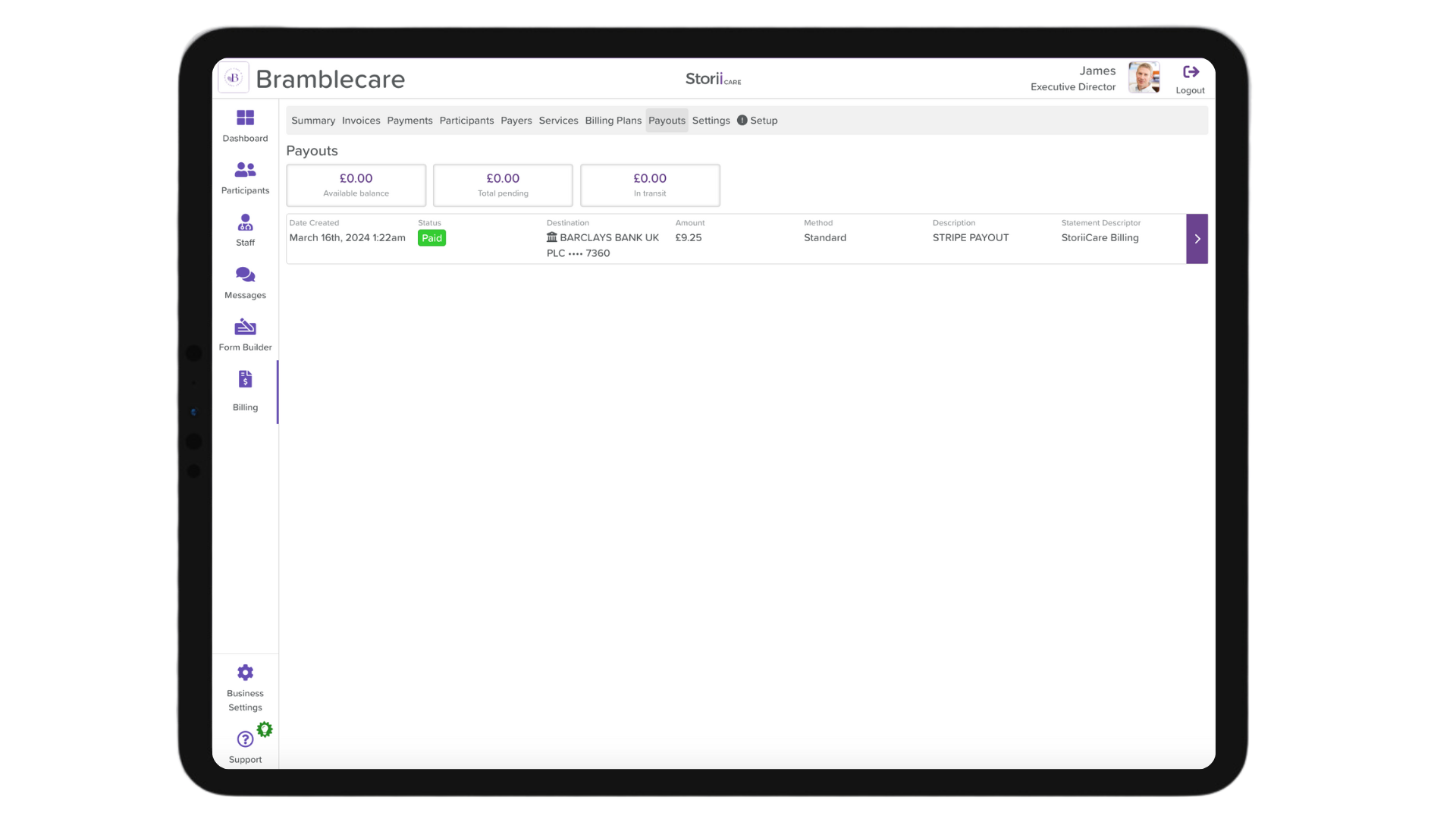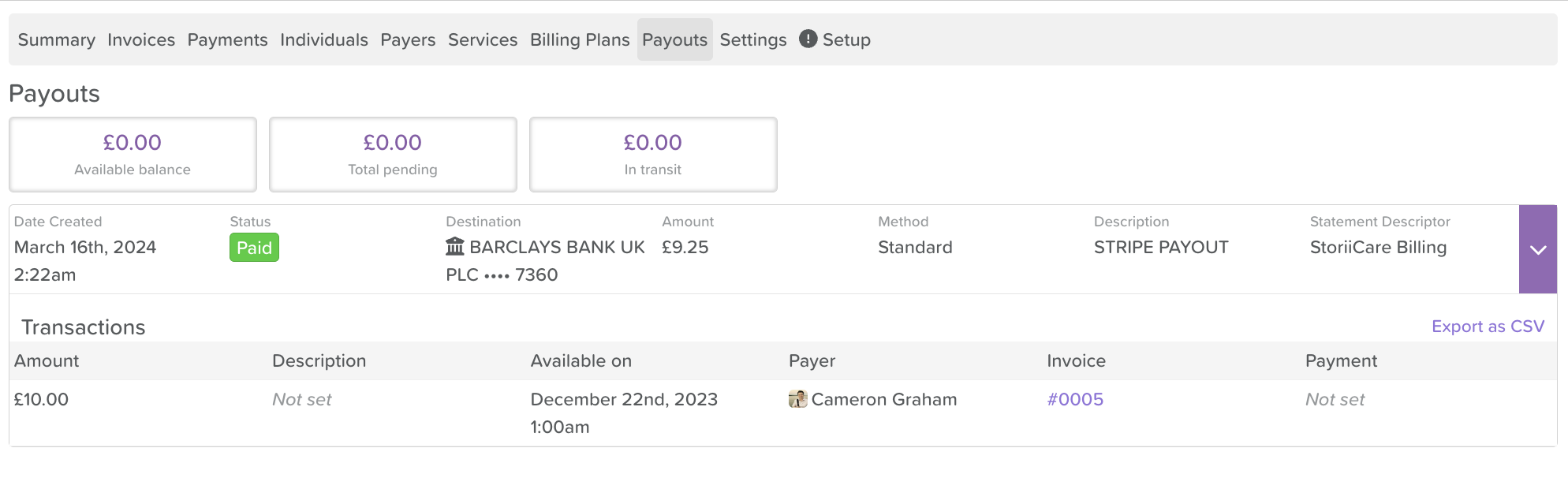A Guide to Payouts
StoriiCare Help Article: Payouts Tab in the Billing Feature
Introduction
We are excited to announce the introduction of the Payouts tab within StoriiCare's Billing feature. This new tab provides users with a comprehensive view of all payouts for payments processed through StoriiCare, along with the related invoices for each payout. The Payouts tab simplifies financial tracking and offers an easy way to export payout data as a CSV file for your records.
Steps to Access the Payouts Tab:
1. Log in to StoriiCare: Use your credentials to sign into your account.
2. Access your profile: Click on your staff profile icon and enter your password for verification.
3. Navigate to Billing: From the main menu, click on the Billing section.
4. Select the Payouts tab: This will display all payout information.
5. View payout metrics: At the top of the page, you can view key payout metrics, including:
- Available balance
- Total pending
- In transit amounts
6. Click on a payout log: To view detailed information about a specific payout, including transactions and the invoices linked to that payout.
7. Export data: If you need to keep a record, you can export the payout details as a CSV file by clicking the export option.
Conclusion
The new Payouts tab consolidates all payout-related data into one location, making it easier to track payment processing and manage your financial information efficiently.
Need More Help?
If you need further assistance, you can schedule a support call by emailing support@storii.com. Our support team is ready to help you with any questions or issues you may have.