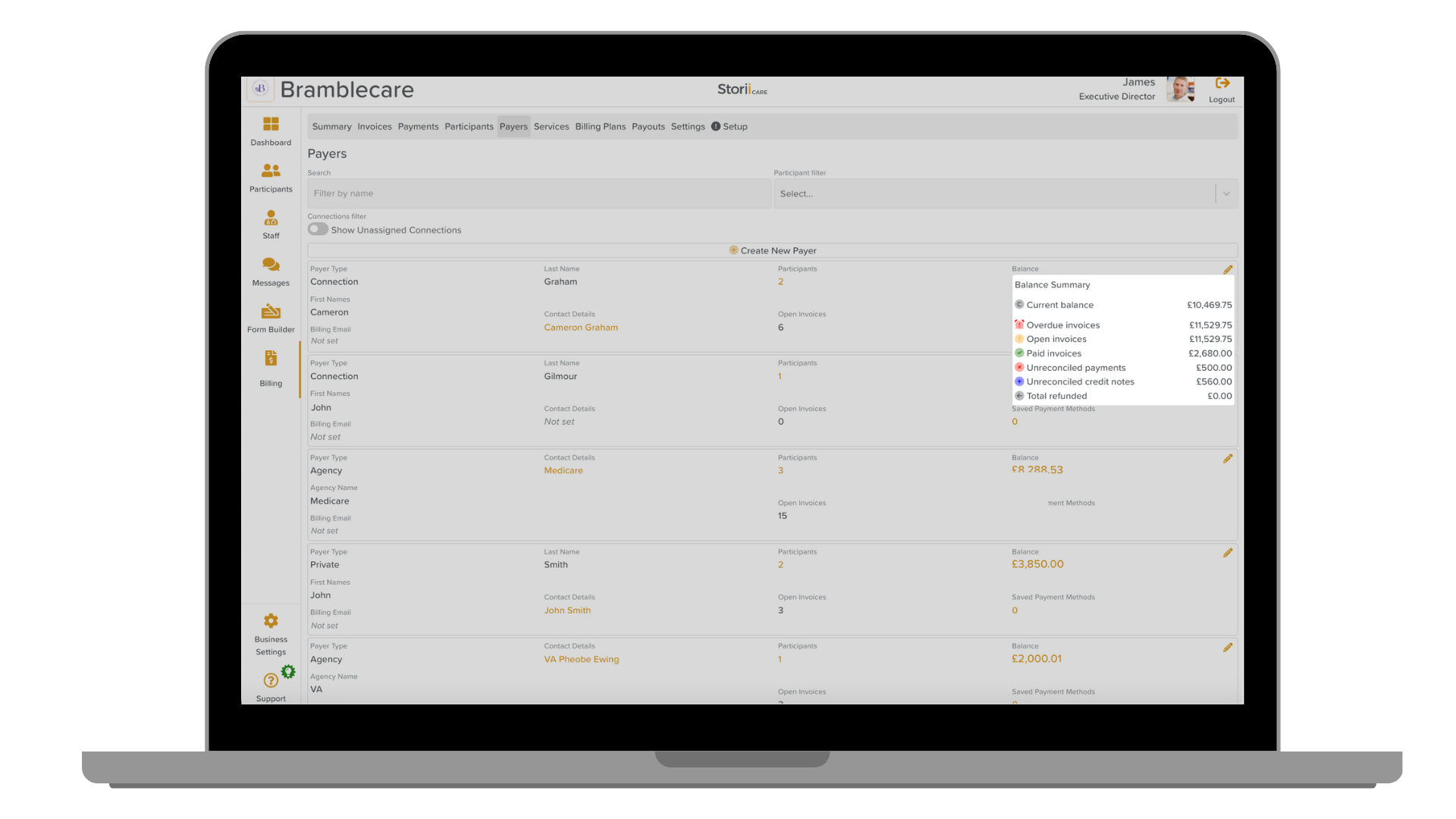Balance Summary
Introduction
StoriiCare's Billing section now features a Balance Summary available on the Payers tab. This enhancement provides users with a detailed breakdown of each payer's balance, including overdue invoices, open invoices, paid invoices, unreconciled payments, unreconciled credit notes, and refunded amounts. By clicking on the hyperlinked balance next to each payer, users can view the complete summary.
Steps to Access the Balance Summary:
1. Log in to StoriiCare: Use your credentials to sign into your account.
2. Access your profile: Click on your staff profile icon and enter your password for verification.
3. Navigate to Billing: From the main menu, select the Billing section.
4. Select the Payer tab: Click on the Payer tab to view a list of payers.
5. Locate the desired payer: Find the payer whose balance you want to view.
6. Click on the hyperlinked balance: The balance amount next to the payer will be a clickable link. Click to view the detailed breakdown.
What is displayed on the Balance Summary:
- Current Balance: The total outstanding balance for the payer.
- Overdue Invoices: A list of invoices that are past due.
- Open Invoices: A breakdown of invoices that are still unpaid but not overdue.
- Paid Invoices: The number and total amount of invoices that have been paid.
- Unreconciled Payments: Payments that have been received but not yet reconciled with an invoice.
- Unreconciled Credit Notes: Credit notes that have not yet been applied to an invoice.
- Total Refunded: The total amount refunded to the payer.
Conclusion
The Balance Summary on the Payers tab offers a transparent and detailed view of each payer’s financial status, making it easier to manage and reconcile billing activities.
Need More Help?
If you need further assistance, you can schedule a support call by emailing support@storii.com. Our support team is ready to help you with any questions or issues you may have.