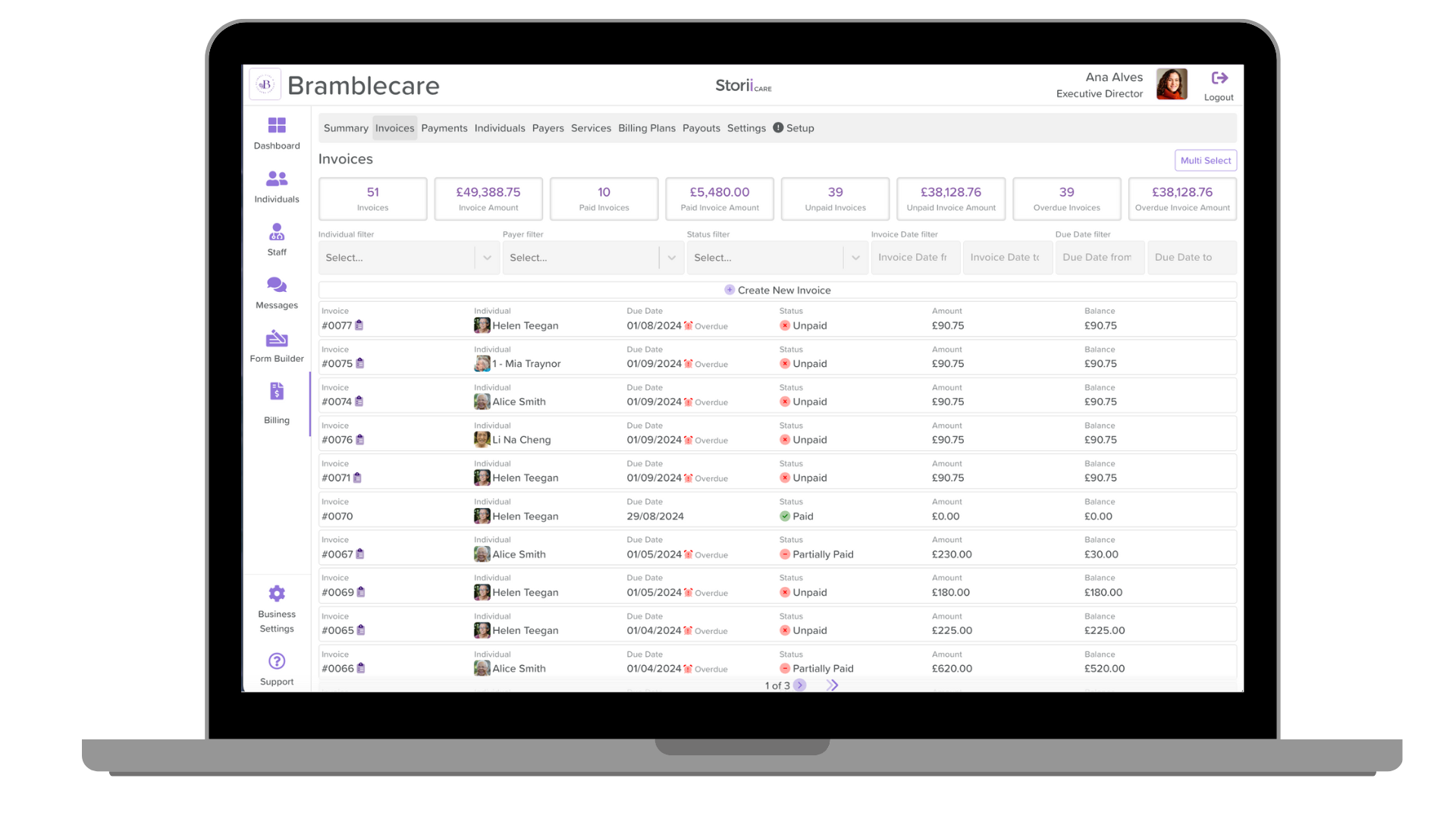Invoice Metrics
Introduction
We are excited to introduce the Invoice Metrics feature within the Billing section of StoriiCare. This update offers users valuable insights into invoicing activities, such as total invoices, paid and unpaid amounts, and more. The metrics dynamically adjust based on filters applied on the Invoice page, allowing for a clear and customized view of your billing data.
Steps to Access Invoice Metrics:
1. Log in to StoriiCare: Use your credentials to sign into your account.
2. Access your profile: Click on your staff profile icon and enter your password for verification.
3. Navigate to Billing: From the main menu, click on the Billing section.
4. Select the Invoice tab: This will display the Invoice Metrics dashboard.
Metrics Available:
- Invoices (number): Total count of invoices.
- Invoice Amount (total): Sum of all invoice amounts.
- Paid Invoices (number): Count of paid invoices.
- Paid Invoice Amount (total): Total amount of paid invoices.
- Unpaid Invoices (number): Count of unpaid invoices.
- Unpaid Invoice Amount (total): Total amount of unpaid invoices.
- Overdue Invoices (number): Number of overdue invoices.
- Overdue Invoice Amount (total): Total amount of overdue invoices.
Using Filters:
You can filter your invoice data using the following options:
- Service User Selector
- Payer Selector
- Invoice Status Selector
- Invoice Date Selector
- Invoice Due Date Selector
As you apply filters, the metrics will adjust to reflect the filtered data. If you're using a smaller screen, such as a phone, click on "Show more" at the top of the Invoice tab to view all metrics.
Conclusion
The Invoice Metrics feature provides a clear, real-time summary of your invoicing activities, allowing you to track your billing performance efficiently.
Need More Help?
If you need further assistance, you can schedule a support call by emailing support@storii.com. Our support team is ready to help you with any questions or issues you may have.