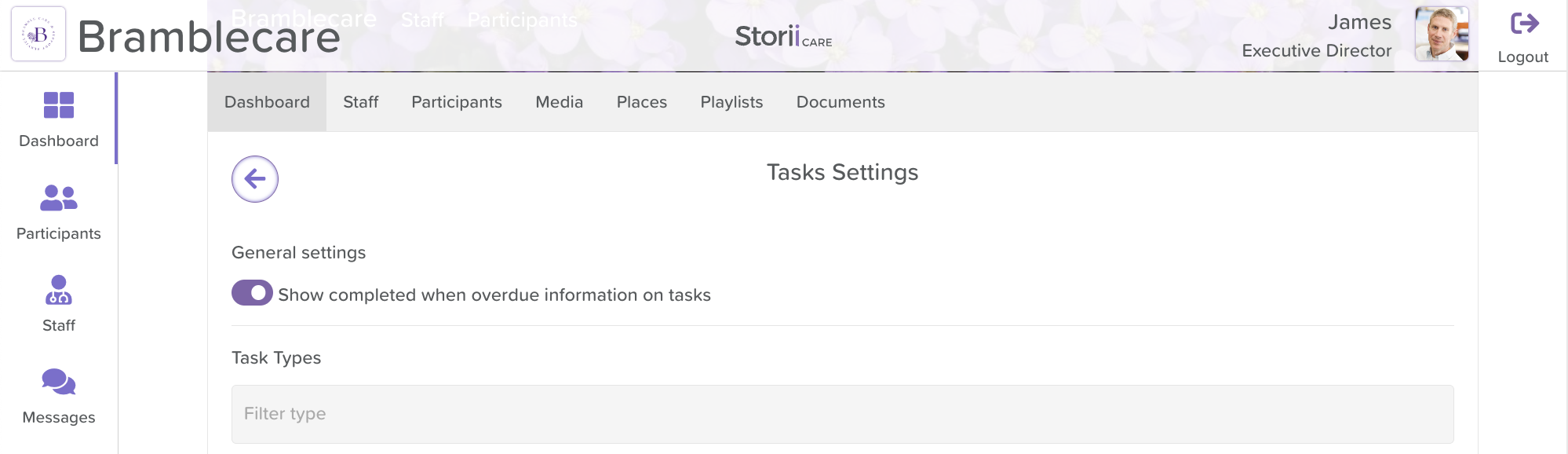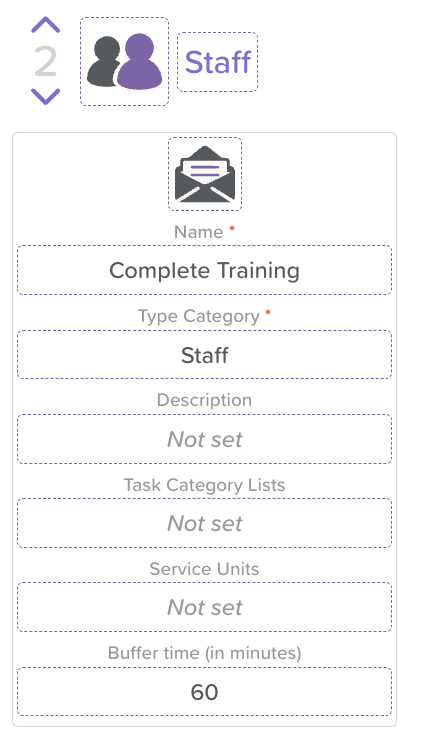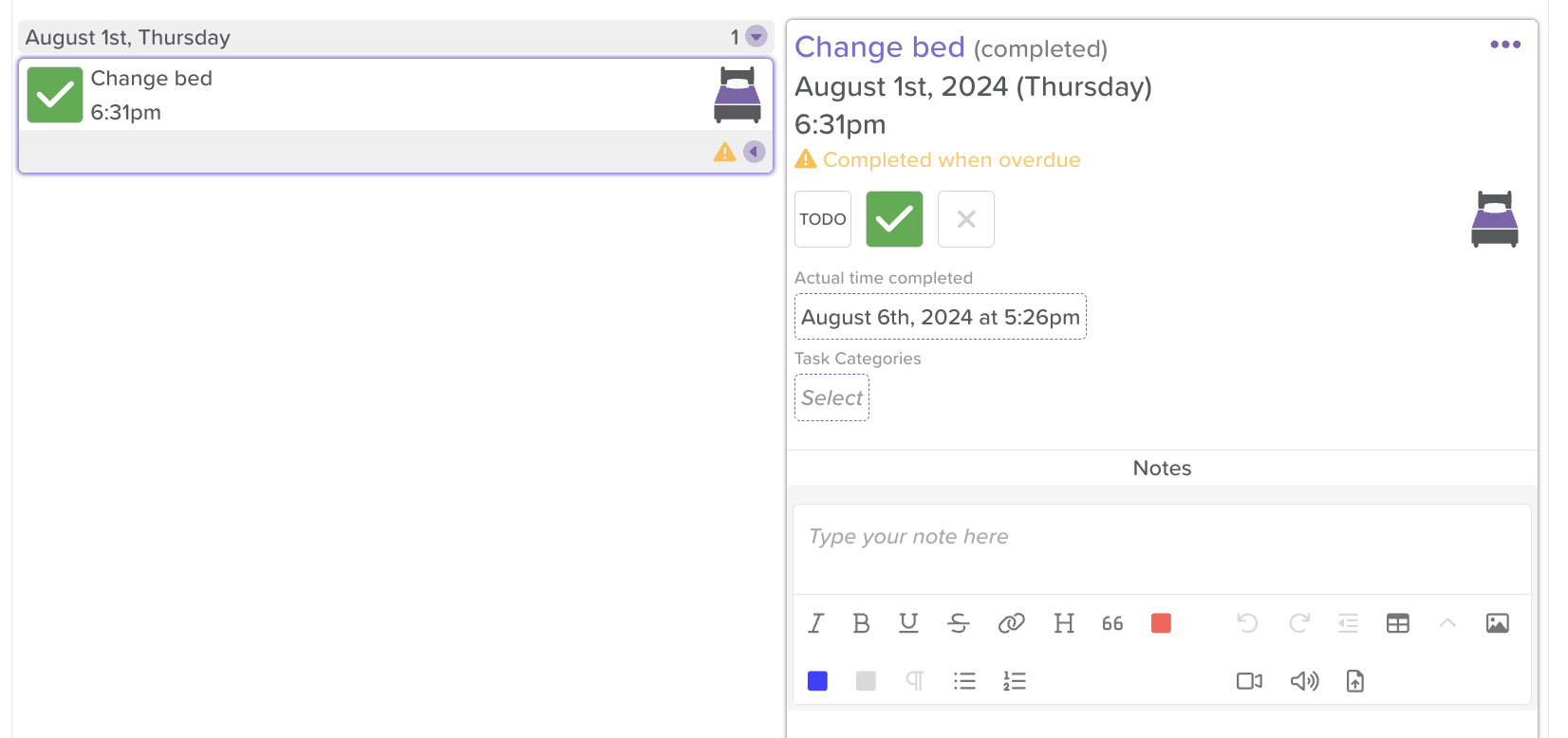Configuring "Completed When Overdue" Data and Buffer Times on Tasks
Introduction
We're excited to announce a new feature that allows you to configure tasks to display "Completed When Overdue" for tasks that are completed past their due dates. This information will be visible within the task view and included in exported reports. Additionally, you can now set specific buffer times per task category under task settings, giving you better control over when a task is considered overdue. This enhancement is designed to provide better insights into task management and ensure more accurate reporting.
Steps to Configure "Completed When Overdue"
Follow these steps to configure this new functionality:
1. Access the Task Feature:
- Begin by navigating to the task feature within your dashboard.
2. Open Task Configuration:
- Click on the configuration cog to access the task settings.
3. Enable "Completed When Overdue":
- Within the general settings, locate the toggle labeled "Show completed when overdue information on tasks."
- Toggle this option on to display data for tasks that were completed after their due dates.
4. Configure Buffer Times:
- Under the task settings, you can also specify buffer times per task category. This will determine when a task is officially considered overdue.
5. View and Export Data:
- Once configured, you will be able to see the "Completed When Overdue" information directly on tasks that were completed past their due dates. This data will also be included in any exported task reports.
Need More Help?
If you need further assistance with configuring or using this feature, please don't hesitate to reach out. Our support team is available to help at support@storii.com. We're here to ensure you get the most out of this new enhancement to your task management process.