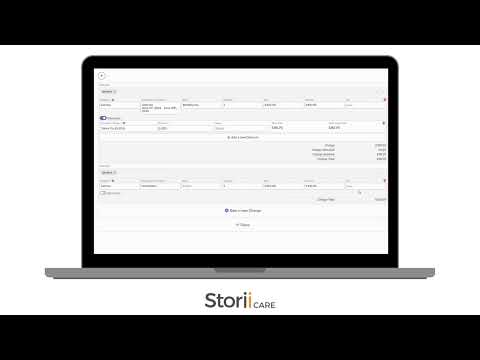How to Add Fixed Fees and Fixed Discounts to Billing Plans
Adding Fixed Fees and Discounts to Billing Plans on StoriiCare
Managing billing plans efficiently is crucial for seamless invoice generation. StoriiCare offers a valuable functionality that allows you to add Fixed Fees and Fixed Discounts to your Billing Plans. These are automatically applied to the invoices upon generating them via the Billing Plan configured with those charges and discounts, simplifying the invoicing process and ensuring consistency. Even though they are automatically added to the Invoices, you have the flexibility to edit or remove them upon invoice generation. Additionally, you can use the participant filter to select the participants to whom these Fixed Fees and Discounts will auto-apply.
Steps to Add Fixed Fees and Discounts
1. Login to StoriiCare:
- Access your StoriiCare account with your credentials.
2. Navigate to the Billing Section:
- Click on the Billing option from the side menu.
3. Go to the Billing Plan Tab:
- Locate and select the Billing Plan tab within the Billing section.
4. Edit or Create a Billing Plan:
- Hover on the top right side of the Billing Plan you wish to edit.
- Alternatively, click on "Add New" to create a new Billing Plan.
5. Add Fixed Fees or Fixed Discounts:
- Click on Fixed Fee Charges or Fixed Discounts to add the desired fixed charges or discounts.
6. Use Participant Filter (Optional):
- Select the participants to whom these fixed charges and discounts will auto-apply using the participant filter under the fixed fee and discount settings.
For a detailed visual walkthrough, please watch the video below.
This guide should help you to start using Fixed Fees and Discounts. Should you require further assistance or have questions, please contact our support team for assistance using our Live Chat or send an email to support@storii.com.