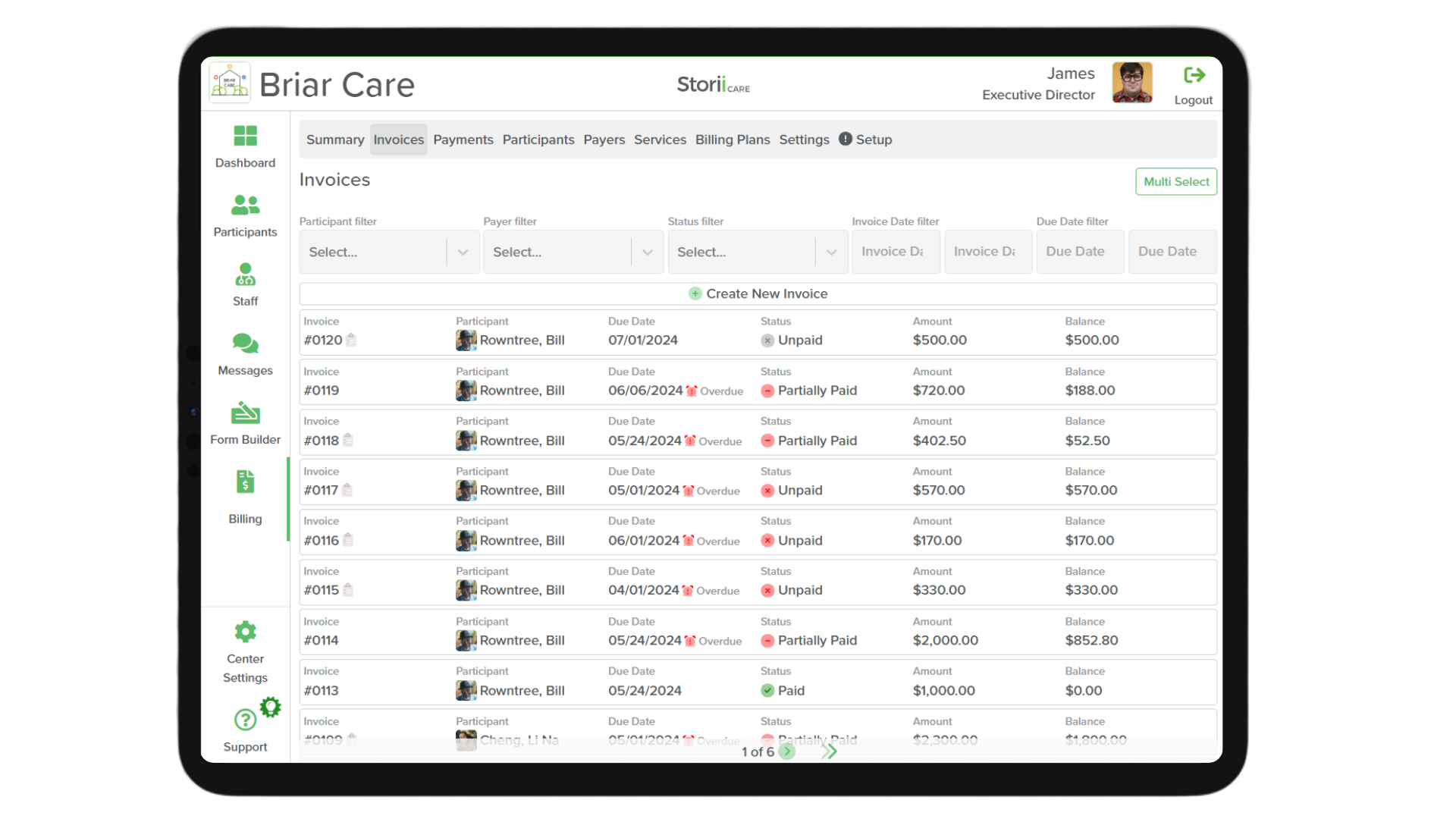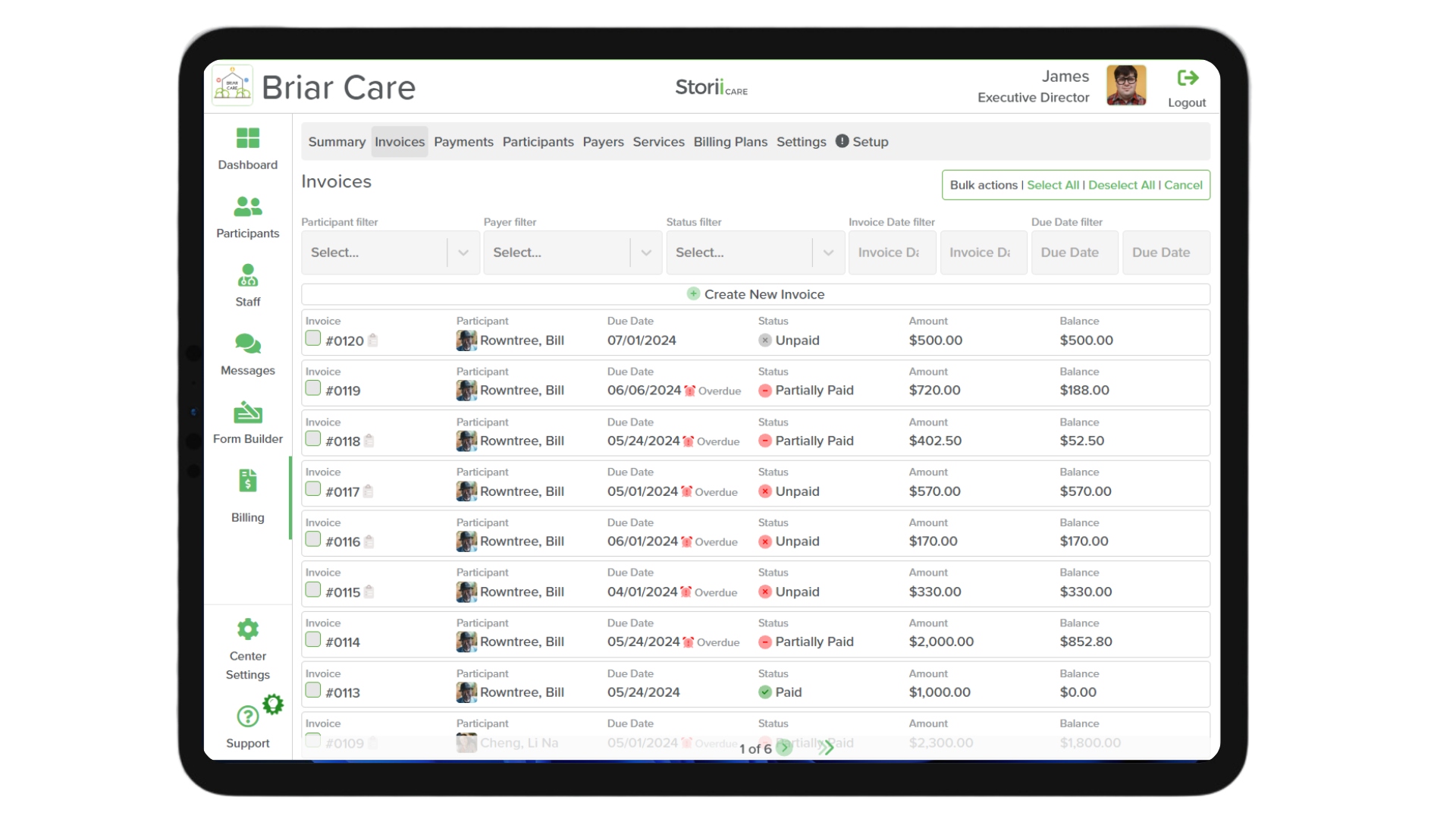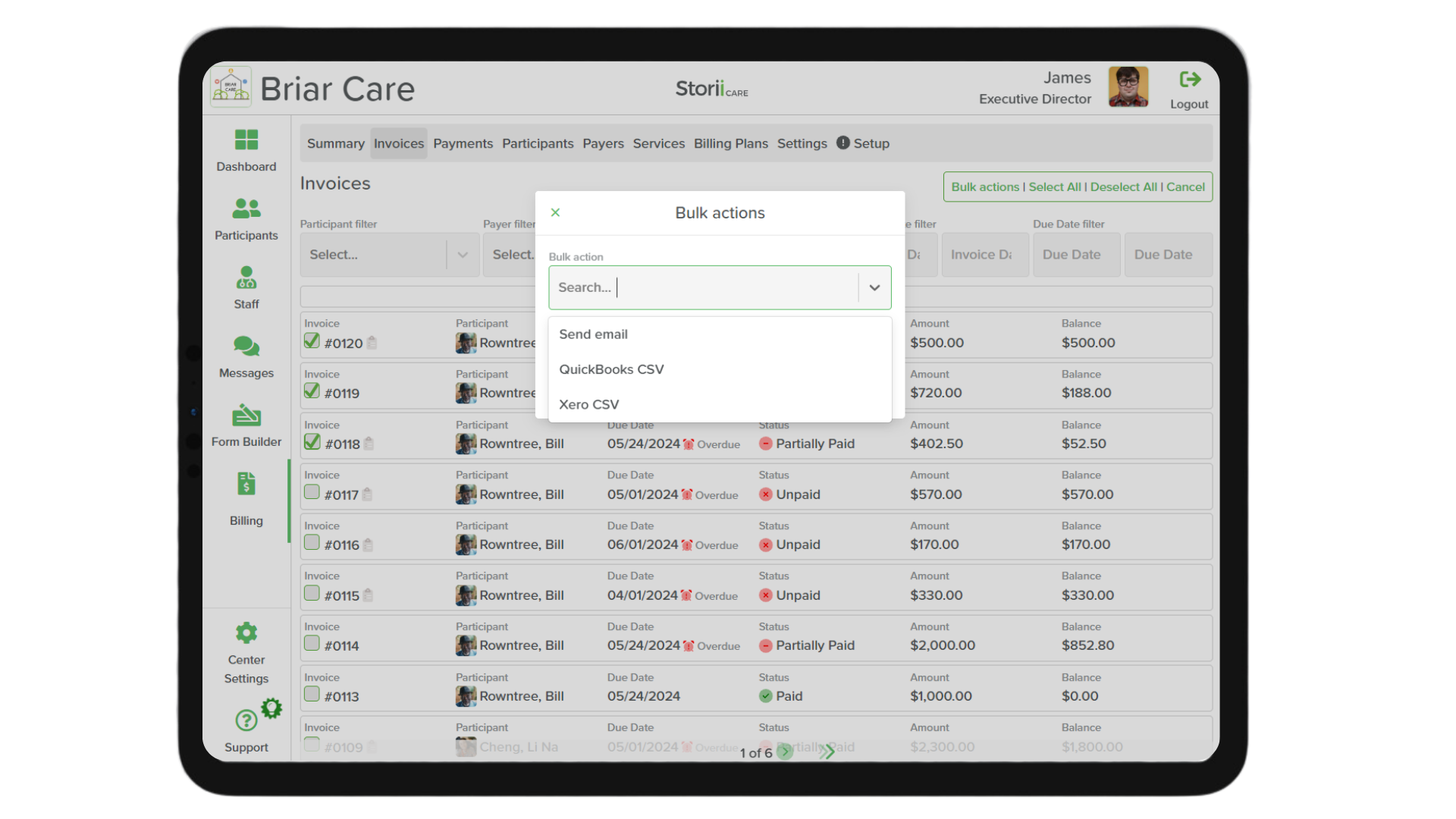How to Access Bulk Actions for Invoices
How to Access Invoices Bulk Actions on StoriiCare
The Bulk Actions feature on StoriiCare enables users to efficiently manage multiple invoices simultaneously. This functionality is particularly useful for executing tasks such as sending emails or exporting invoices to accounting software, like QuickBooks and Xero, with just a few clicks. Users can manually select specific invoices, choose all, or apply filters to select invoices that match certain criteria. Bulk actions streamline the billing process, saving time and reducing manual effort.
Steps to Access Invoices Bulk Actions
1. Login to StoriiCare:
- Sign in to your StoriiCare account using your credentials.
2. Navigate to the Billing Section:
- Click on the Billing option in the main menu.
3. Go to the Invoice Tab:
- Select the Invoice tab within the Billing section.
4. Enable Multi Select:
- Click on the Multi Select button located at the top right corner of the page.
5. Select Invoices:
- Manually Select Invoices: Click on the individual invoices you wish to include.
- Select All: Choose all invoices by clicking the Select All option.
- Use Filters: Apply filters to narrow down the invoice list, then manually select the filtered invoices or click on Select All to choose all invoices that match the filter.
6. Perform Bulk Actions:
- Click on the Bulk Actions button on the top right side.
- Choose one of the available options:
- Send Email
This guide should help you to start using Bulk Actions. Should you require further assistance or have questions, please contact our support team for assistance using our Live Chat or send an email to support@storii.com.