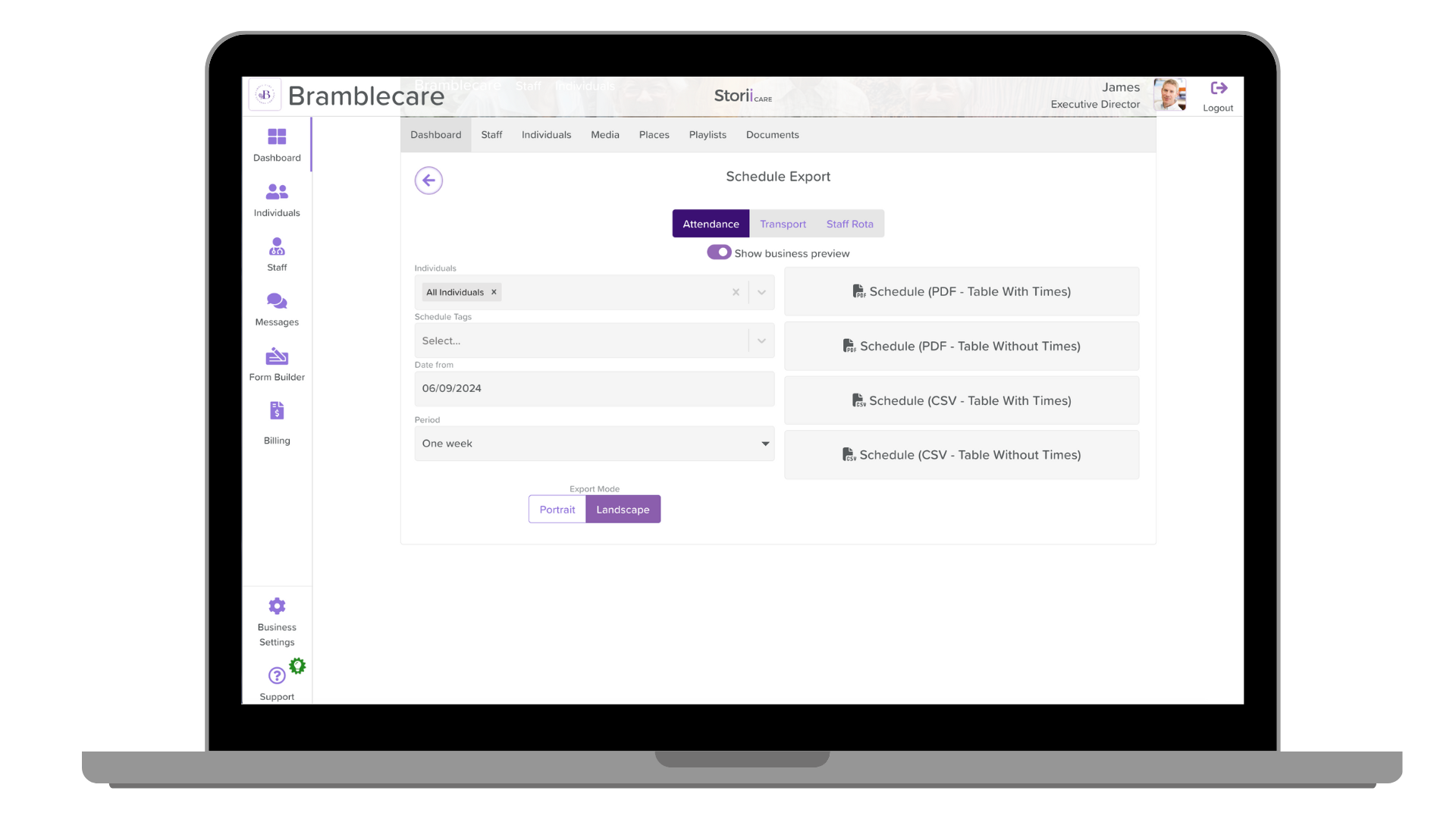Schedule Export
Introduction
StoriiCare offers a flexible and user-friendly way to export schedules, allowing you to choose various formats and layouts for the data. With options to include or exclude attendance times, select between portrait or landscape layout, and export in PDF or CSV format, managing your schedule information is more efficient than ever.
Steps to Export Your Schedule:
Log in to StoriiCare: Use your credentials to sign into your account.
Access your profile: Click on your staff profile icon and enter your password for verification.
Navigate to the Schedule section: From the main menu on the left, click on Schedule. OR Navidate to the Exports section and click on the Schedule option. As Schedule exports are available from both the Exports tab and the Schedule tab.
About the Schedule Export
Accessible from Schedule or Exports, this area enables users to export schedule data for Attendance, Transport, or Staff Rota.
Users may filter the export for their desired Staff/Service User and Tags, and Time Period. To proceed in exporting the Schedule data, you should follow the steps below:
Choose the export options:
Select whether to view attendance, transport, or staff rota from the tabs at the top.
Decide if you want to show or hide the business preview by toggling the "Show business preview" option.
Filter the individuals to be included in the export by selecting from the "Individuals" dropdown.
Optionally, add Schedule Tags if needed to further refine the data.
Select the date range by picking a Date from and a period (e.g., one week).
Select export mode: Choose between Portrait or Landscape for the layout of the exported document.
Choose export format:
PDF – Table with Times: A printable format that includes individuals’ attendance times.
PDF – Table without Times: A printable format that excludes attendance times and just present the list of users scheduled for each day.
CSV – Table with Times: A spreadsheet-friendly format that includes attendance times.
CSV – Table without Times: A spreadsheet-friendly format without attendance times and just present the list of users scheduled for each day.
Export the schedule: Once all options are selected, click on the corresponding export button to download the schedule.
Conclusion
With customizable export options, StoriiCare ensures that you can easily manage and present your schedule data in the format that best suits your needs.
Need More Help?
If you need further assistance, you can schedule a support call by emailing support@storii.com. Our support team is ready to help you with any questions or issues you may have.