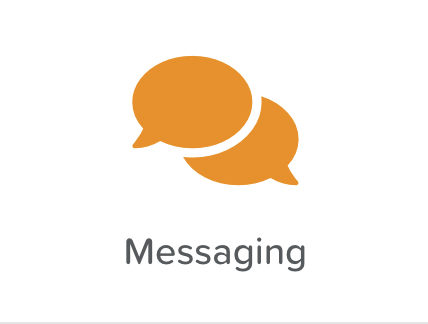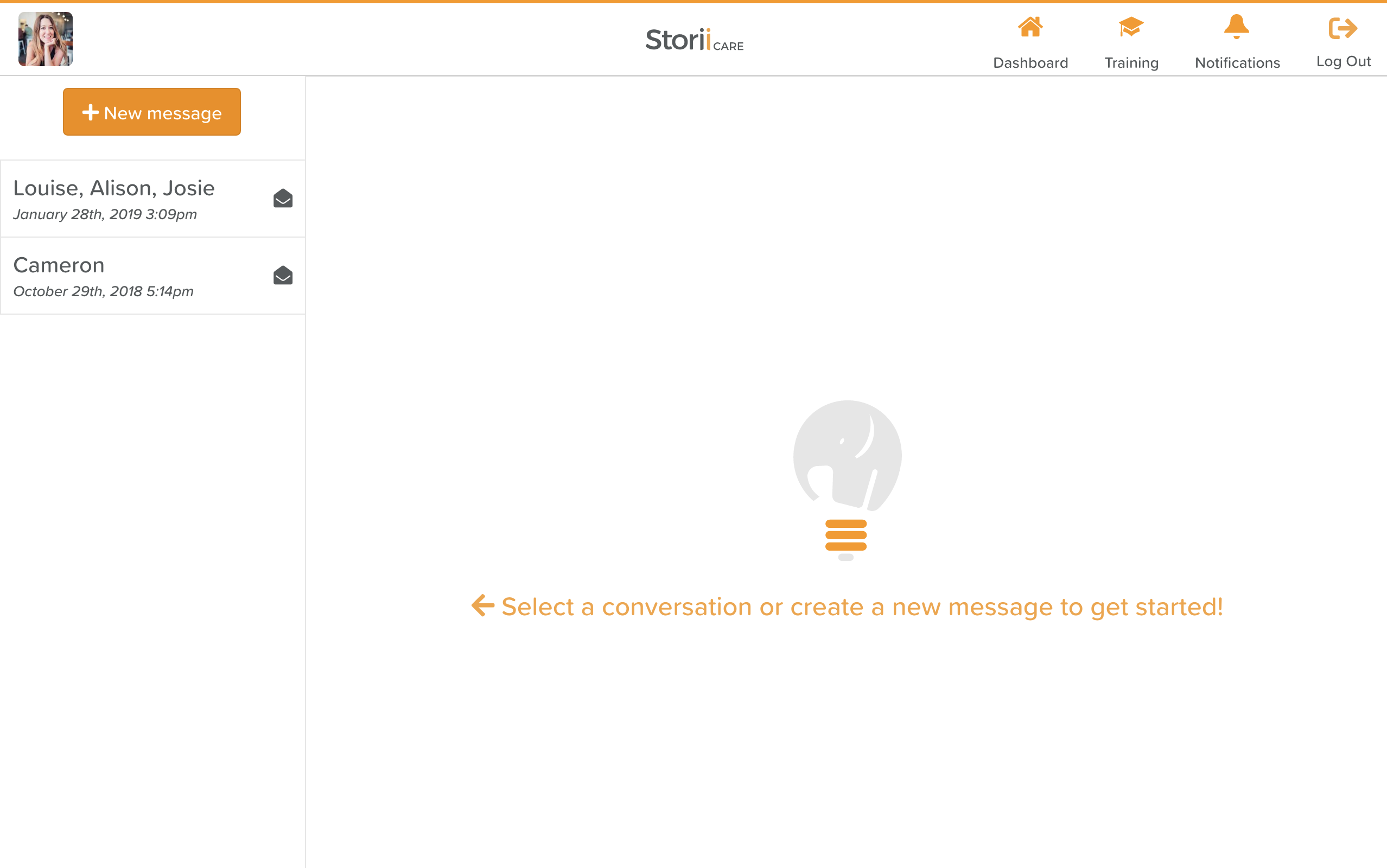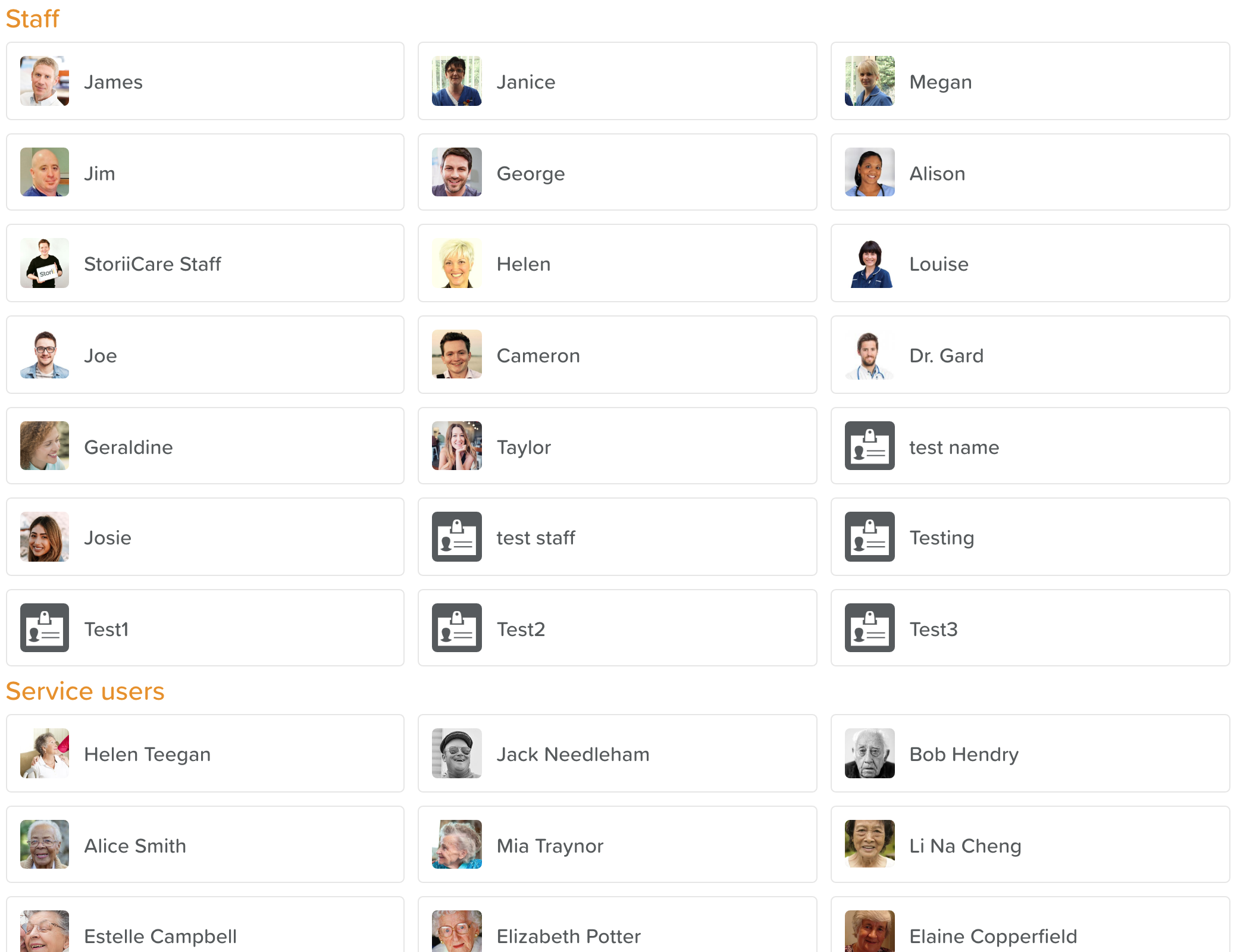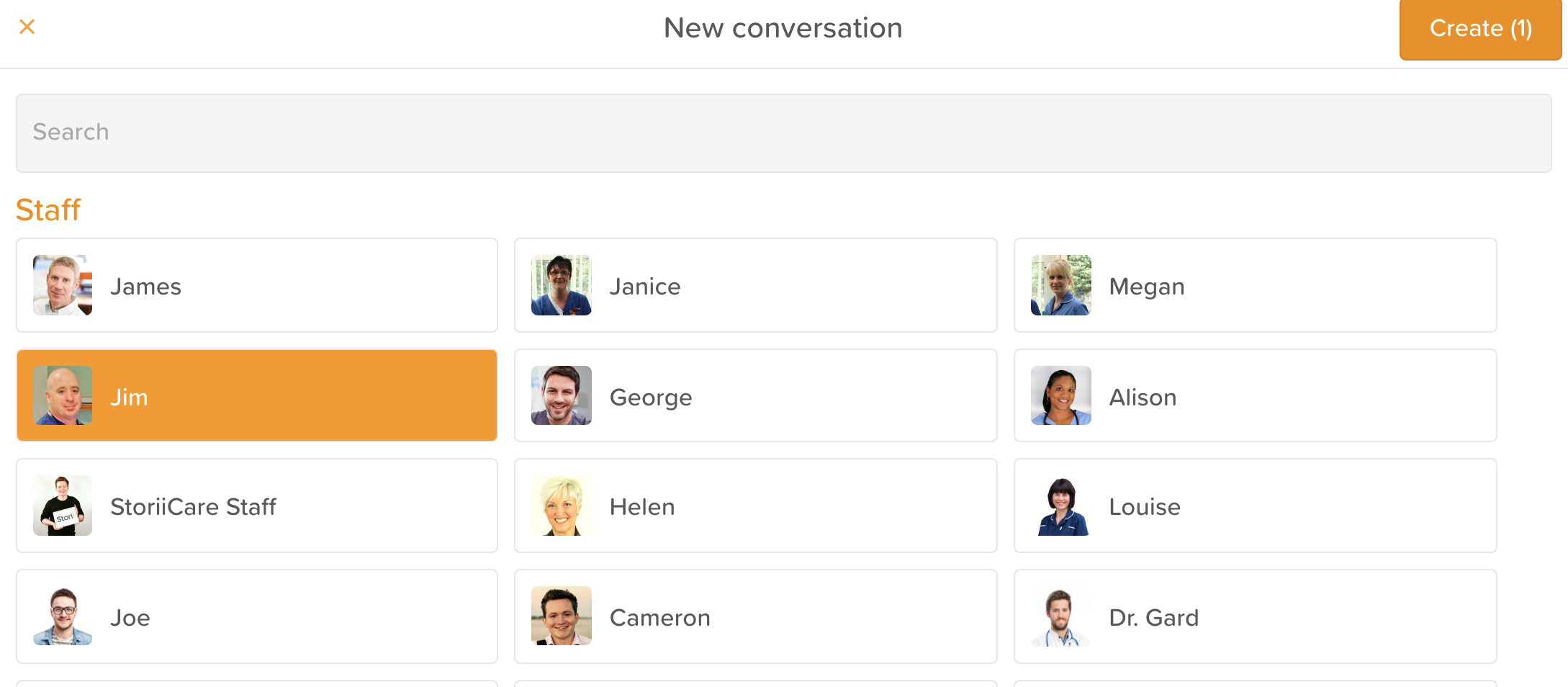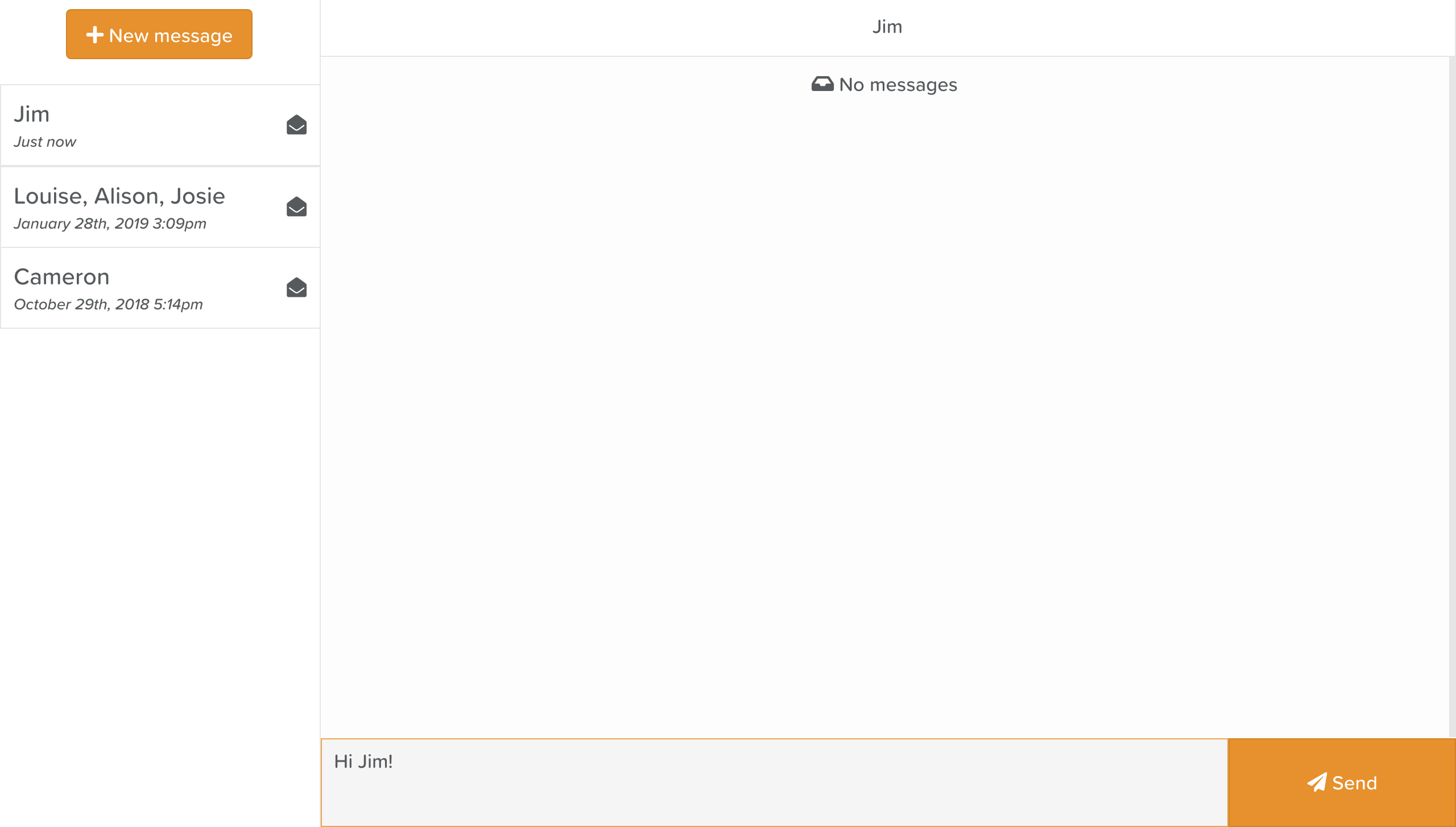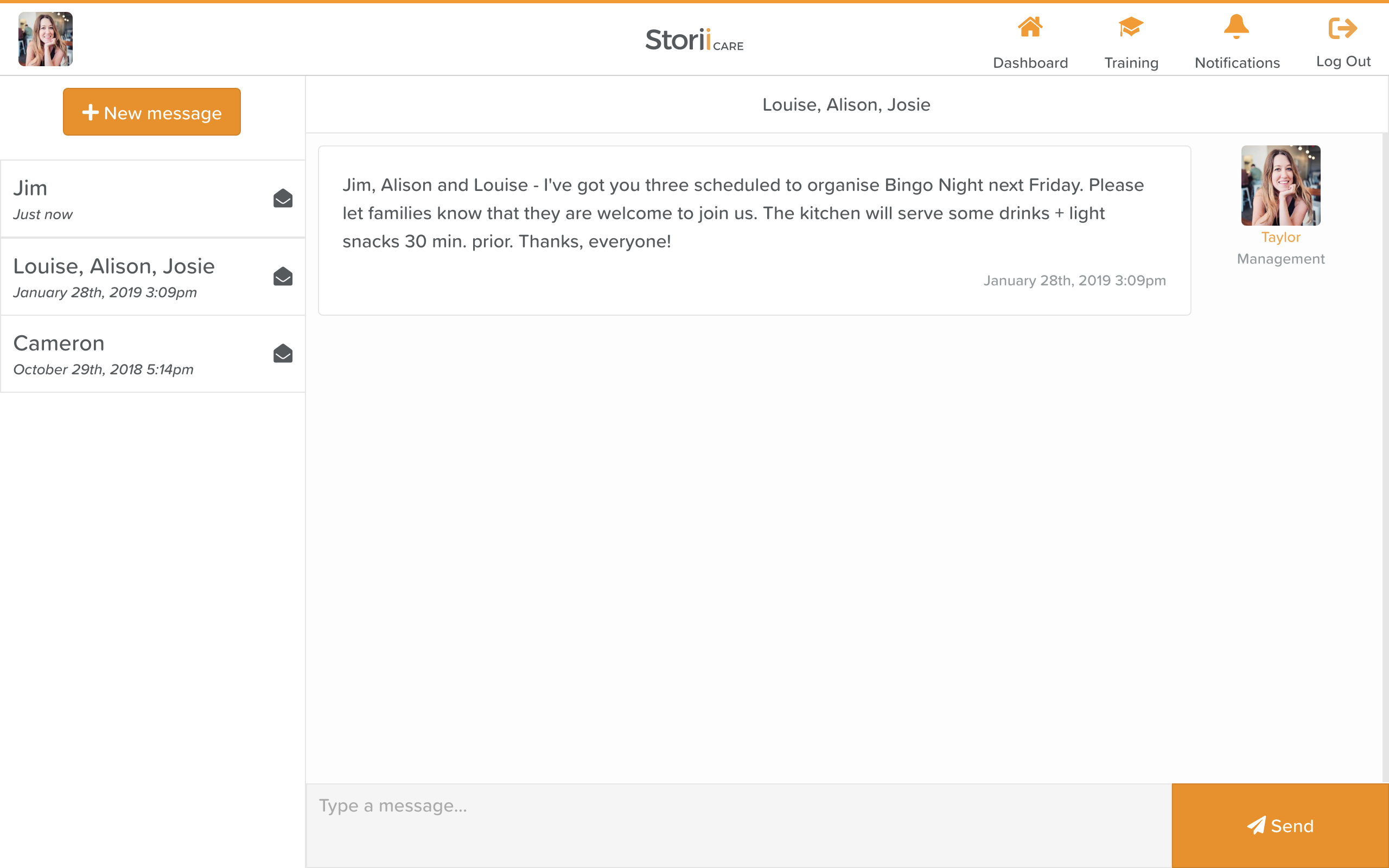A Guide to Using Messaging
With StoriiCare you can message staff members, service users, or friends and family members that have already created a Connections account.
To craft a message, click on 'Messaging' from the main Dashboard.
Any conversations you are a part of will appear on the left hand side of your screen.
Click on the +New Message button at the top, left hand side of your screen to start a new message.
From here, you'll see a list of all possible staff, service users and connections you can send your message to. Multiple people can be selected for a group message.
When you've selected your recipients, click the 'Create' button in the top, right hand corner.
The new conversation will appear on the left hand side.
Click into the conversation to type your message. Once you're ready, hit 'Send'.
When your recipients log in to StoriiCare, they will see a red notification box over the 'Messaging' icon on their Dashboard, indicating they have a new message to read.