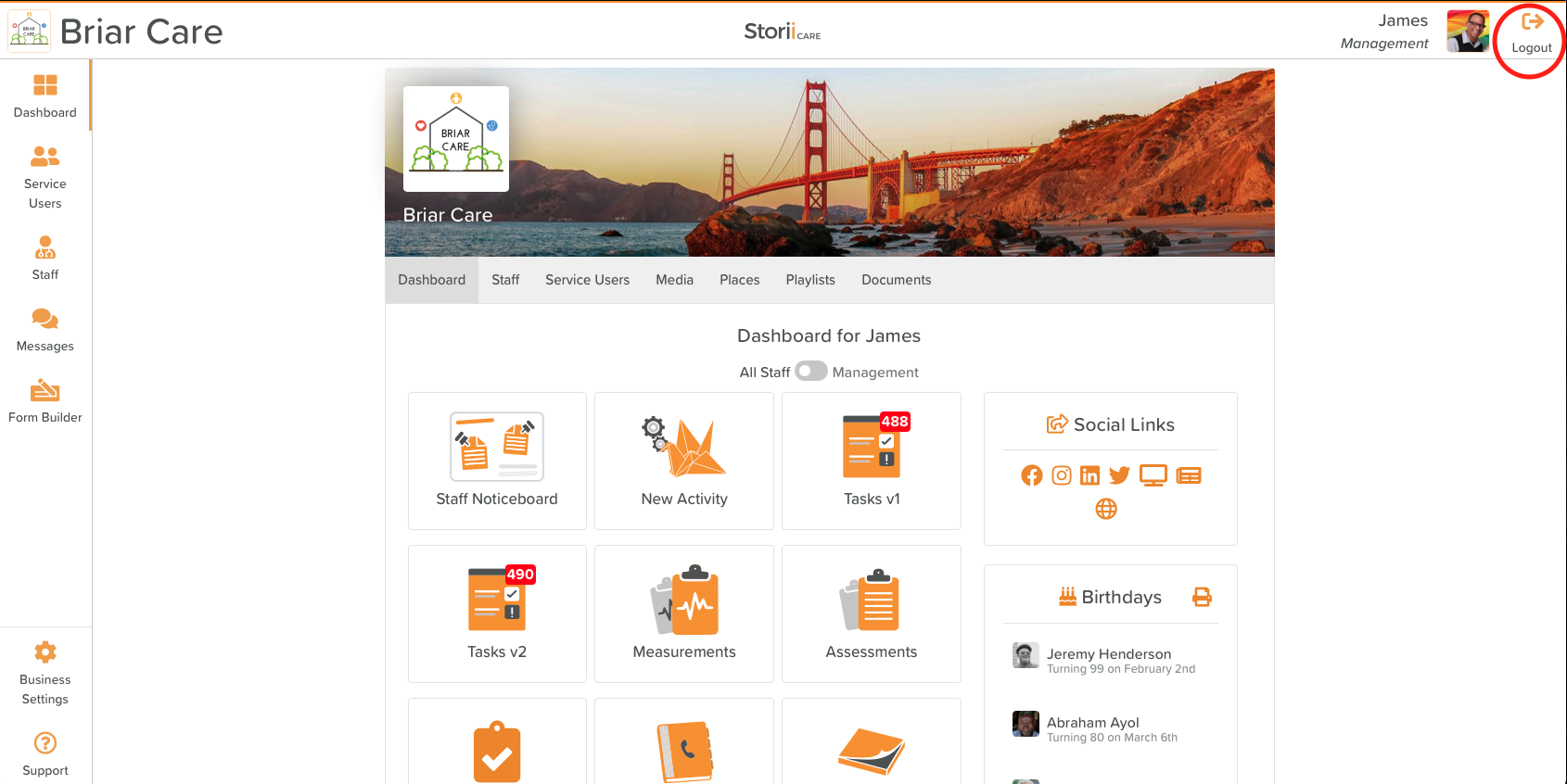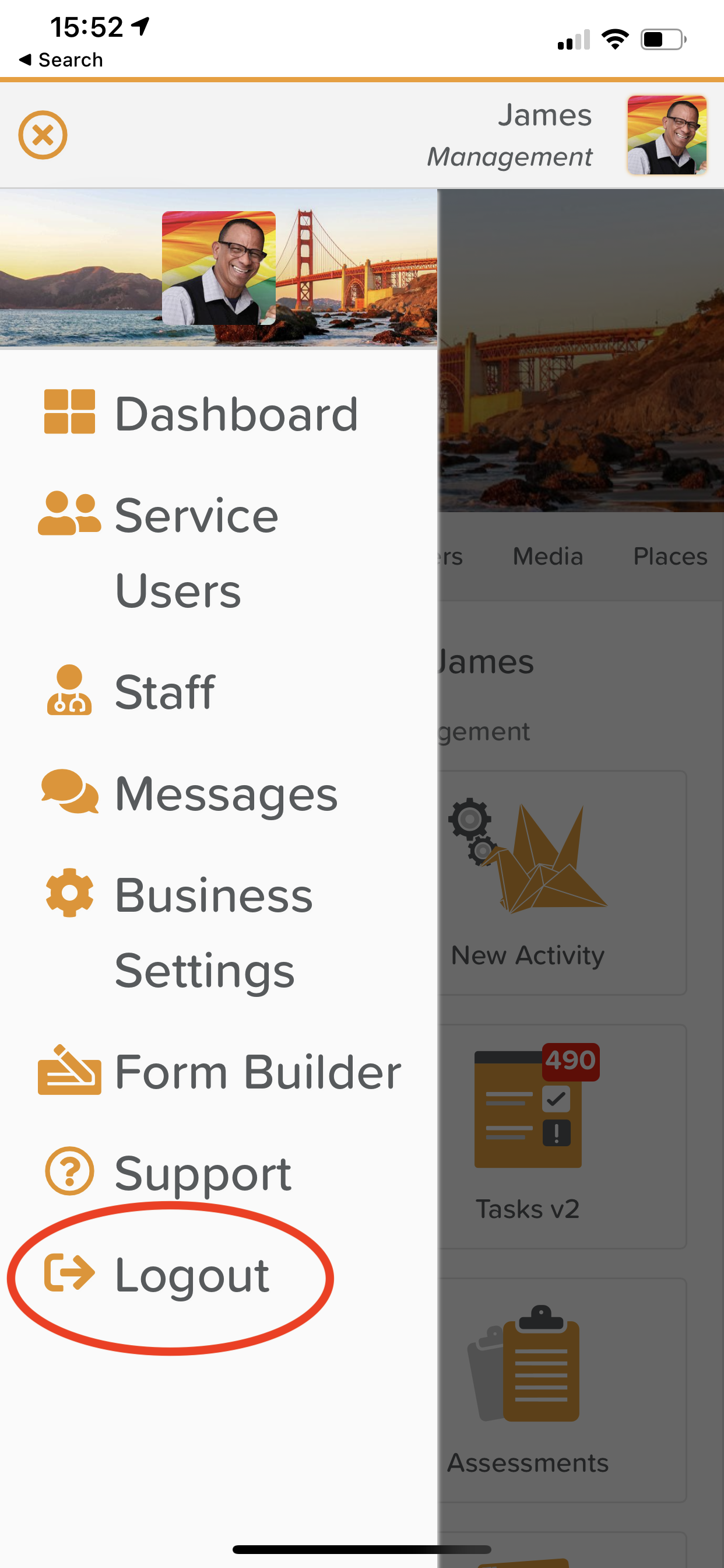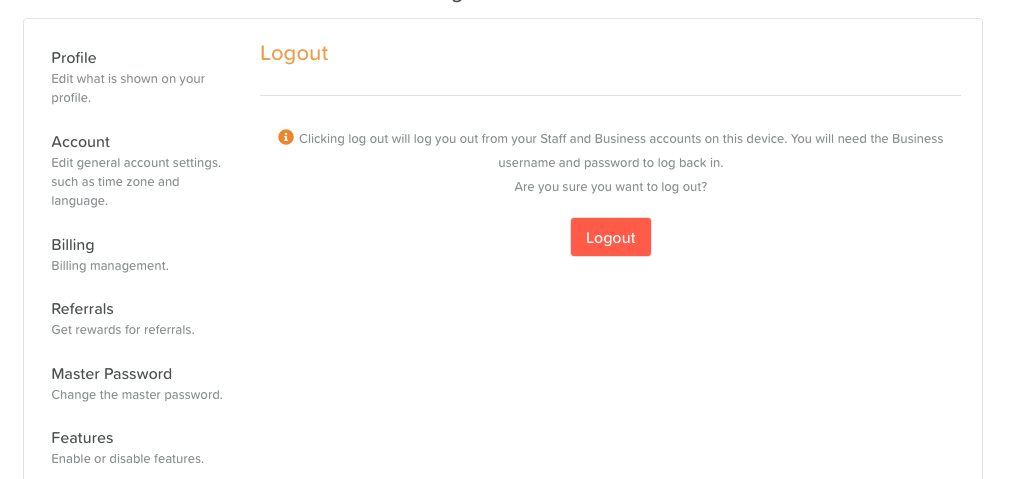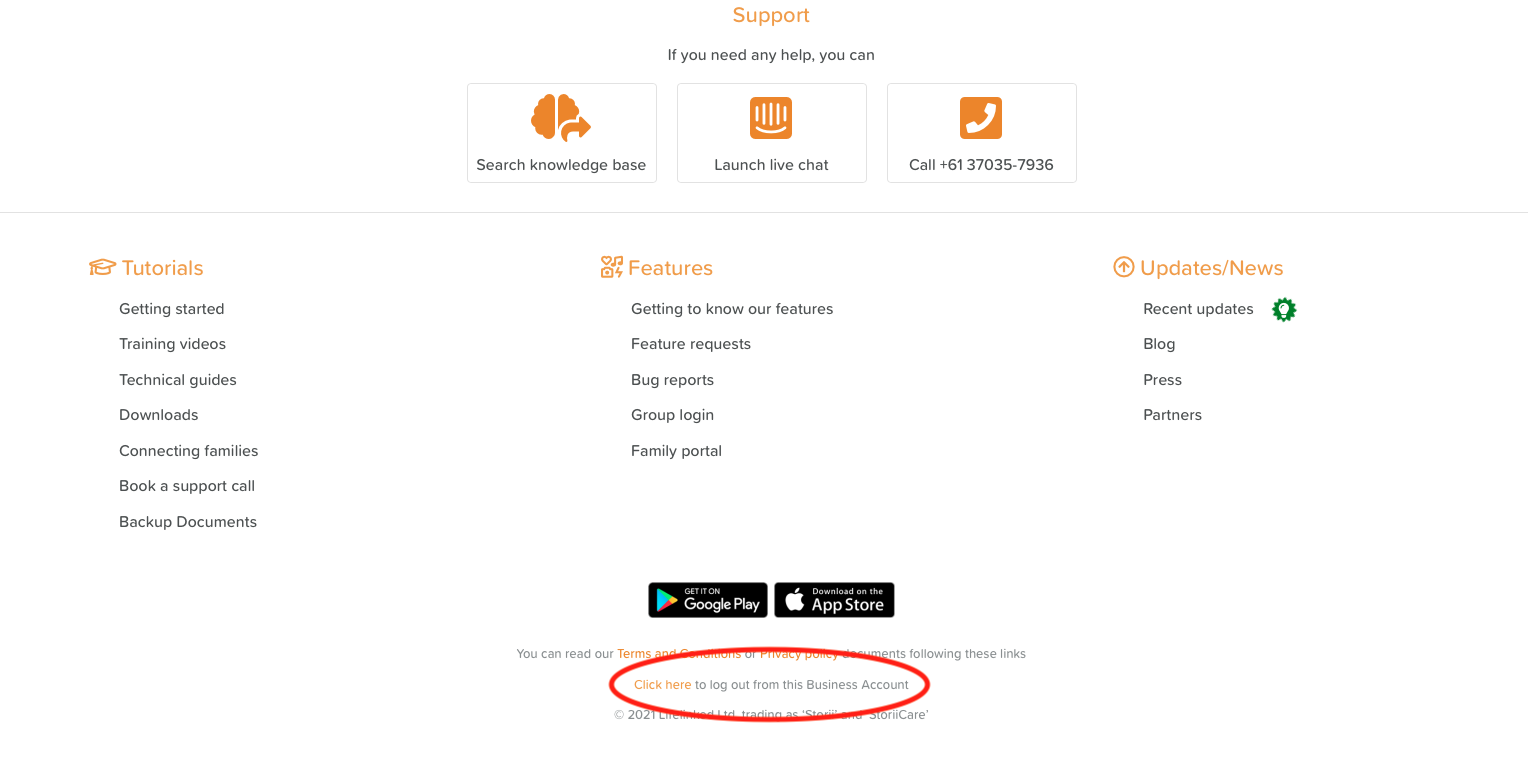How to Log Out of a Business
Logging out as a staff member on StoriiCare is straightforward - either select the "Log Out" icon located at the top right of the browser on the web, or the Logout icon on the bottom of the slide out Menu on Mobile. (see reference images below) However, logging out from a Business is slightly different with StoriiCare.
Fully logging out of a StoriiCare business is a little different. This action is purposely out of view on the system in order to prevent staff members unknowingly logging out of a business.
In order to fully log out, you can choose one of two options, both of which will fully log you out of StoriiCare.
Option 1
Head to Business Settings, accessible on the bottom left panel of StoriiCare, provided you have necessary access permissions on StoriiCare. At the bottom of the Business Settings page, you will see a logout option. This will present a red logout button, which when selected will fully log out you of the Business, and to log back in to this business you will be required to enter the Master Username and Master Password, re-authenticating your device.
Option 2
If business settings are not available to you. Head to the StoriiCare Support Page, accessible on the bottom left of the platform. At the bottom of the support page, you will see text stating 'Click here to log out from this Business Account.' Clicking this will fully log out you of the Business, and to log back in to this business you will be required to enter the Master Username and Master Password, re-authenticating your device.