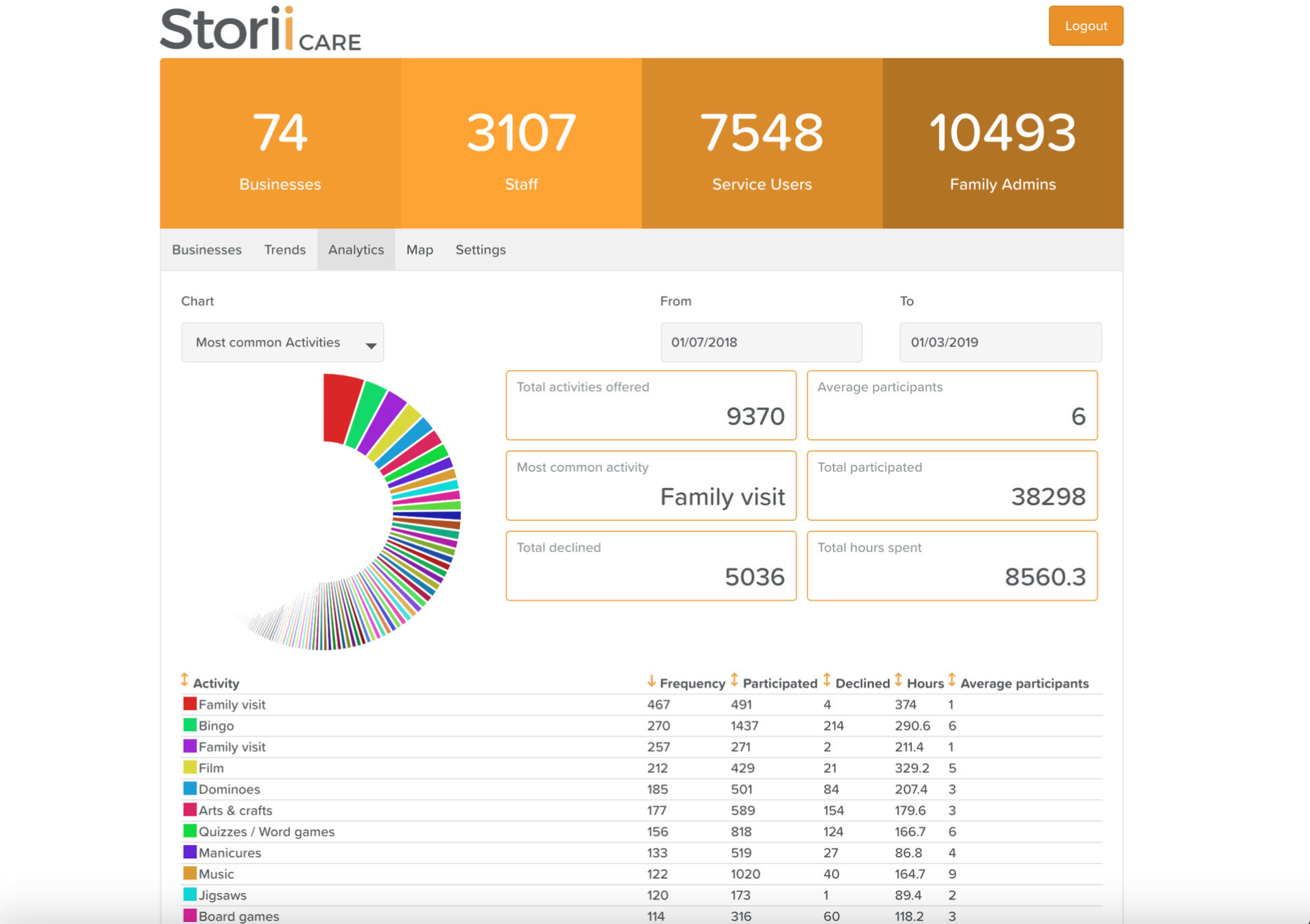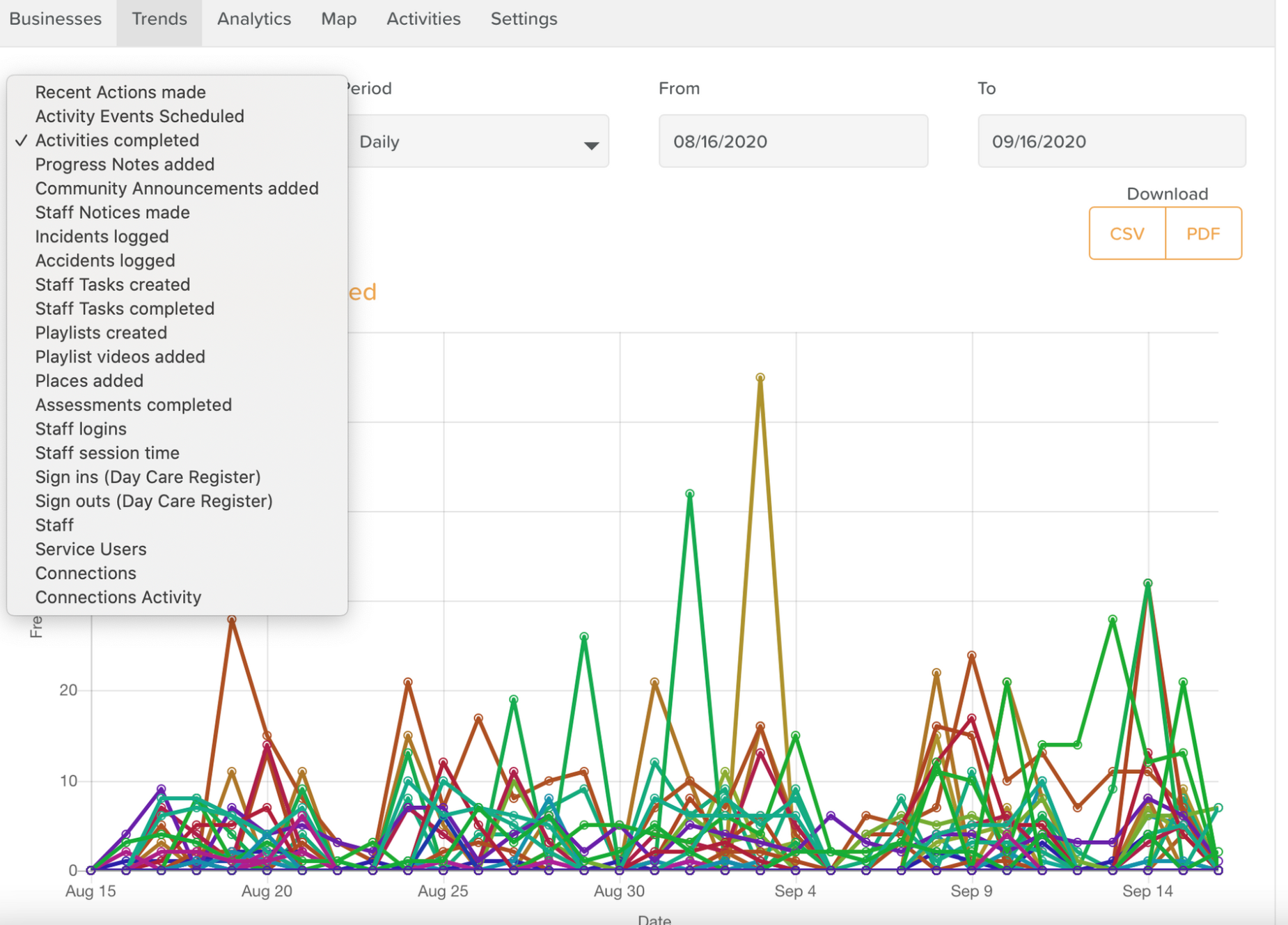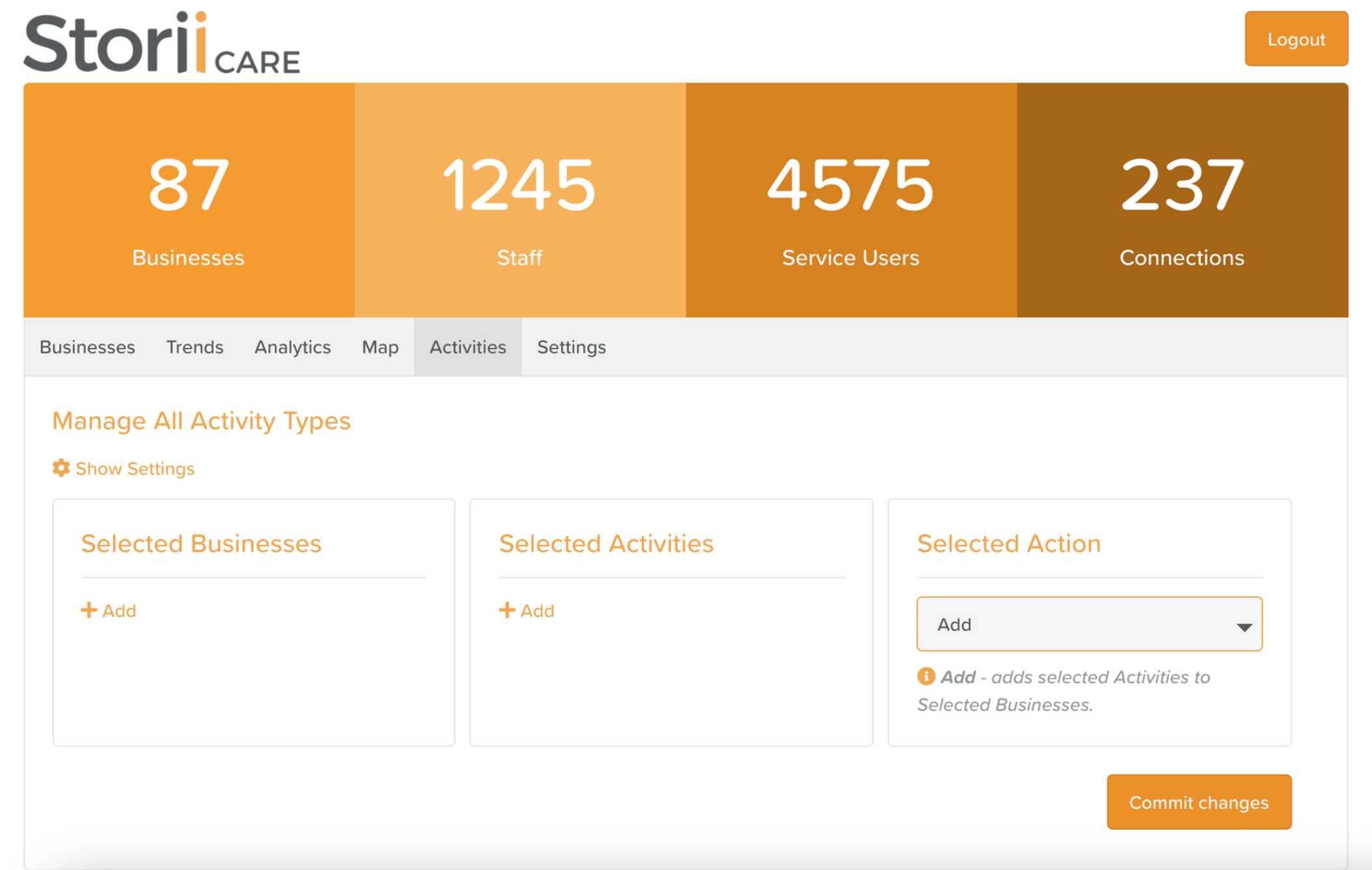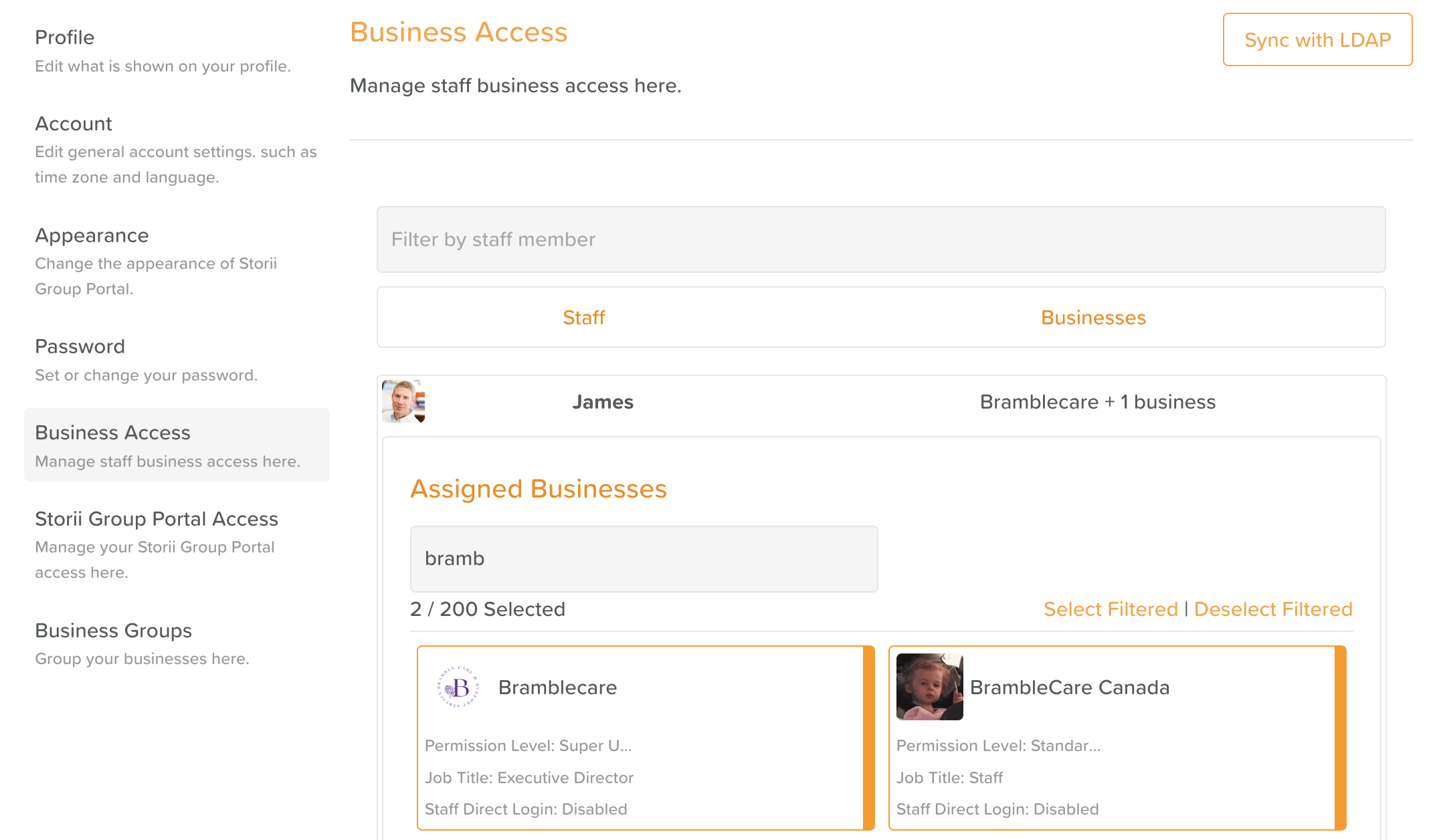A Guide to Group Portal
About Group Portal
If you are a StoriiCare client with multiple business sites or different service offerings which require multiple accounts, Group Portal is for you!
With Group Portal, senior management can view trends and analytics across all their sites, manage staff access, and log in to different accounts from one central location.
How to Get a Group Portal Account
If you would like a Group Portal account, please email team@storii.com or reach out to your StoriiCare support representative. We can set up an account for you, provide you with login credentials, and facilitate a training session to ensure you understand how to leverage this tool.
Group Portal Trends & Analytics
All StoriiCare accounts have both a Trends and Analytics feature on the Dashboard. Rather than view the data within each individual account, Group Portal enables users to see a fuller picture, mapping various data points across their business. With Group Portal, users can compare and contrast the data from any combination of their accounts.
Group Portal Map
From Group Portal, users can view a map referencing the locations of their different sites/accounts. Clicking on the geotags will bring up more information about that business.
Group Portal Activities
From the Activities tab on Group Portal, users can manage the Activity Types available in the Calendar for each business account. This enables activities to be added or removed in bulk, ensuring consistency across accounts.
Group Portal Settings
In the Settings tab of the Group Portal, users will see a number of areas that can be configured, including:
Profile - Profile photo
Account - Username, time zone, date/time format
Appearance - Terminology and colors
Password
Business Access - Manage which business accounts staff members can access. This includes setting their job title, permission level, and whether or not they have direct login access for that location.
Storii Group Portal Access - Invite other staff members to access Group Portal
Business Groups - Organize your businesses and filter for specific groups across the portal (functions like Groups on StoriiCare)
How to grant staff access to Group Portal
Log in to Group Portal
Click on the Settings tab
Click on Storii Group Portal Access (left side bar menu)
Click the Invite button
Enter the email address(es) of the individual(s) you wish to invite
Hit Send
How to give staff access to multiple accounts
Log in to Group Portal
Click on the Settings tab
Click on Business Access
Search for the staff member
Click where it says which Business they have access to
Select additional businesses
Click where it says 'Permission Level, Job Title, Staff Direct Login' to configure these settings for each location
Click Save